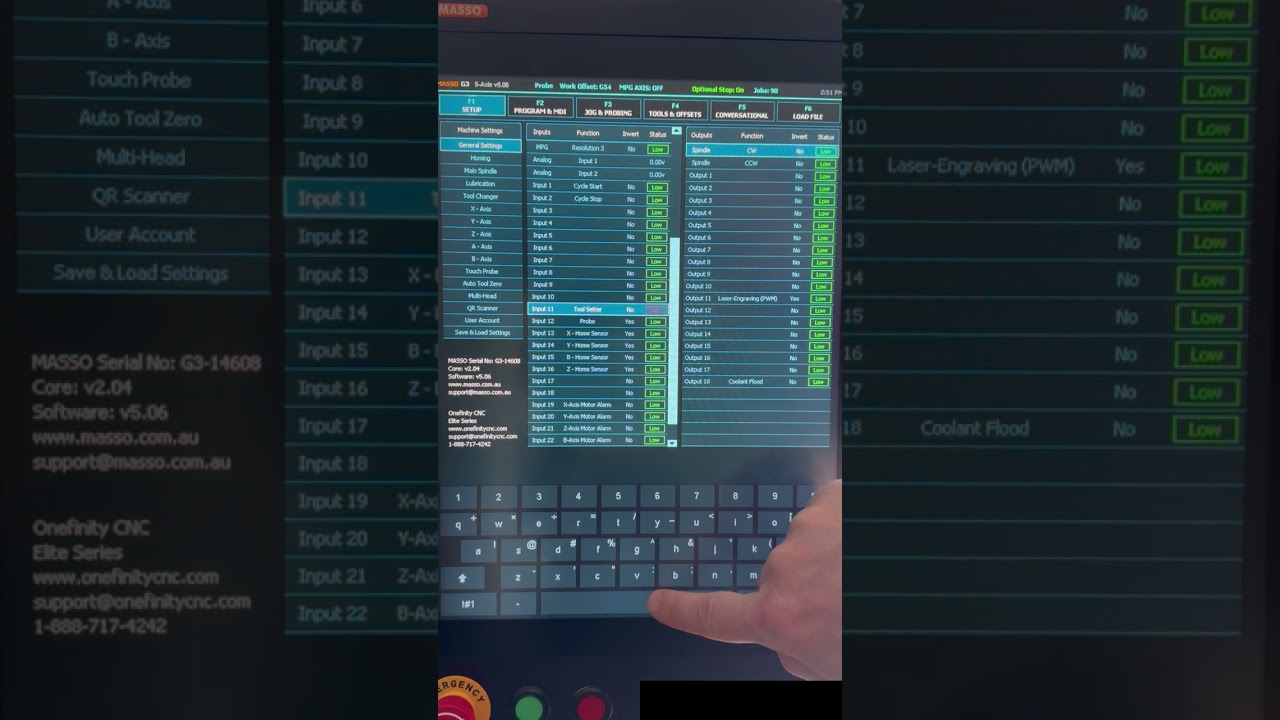If you have issue with alarms on the motor or control screen or axis are counting down but not moving, try the following:
Special Notes:
- This does not apply to SOFT Alarms. See more on that here: Help! My Toolpath says 'Under' or 'Over" (BB controllers) OR 'Soft Alarm on AXIS" (Masso controllers)! (with videos)
- Before doing anything, ensure you blow out each light sensor. Dust build up can affect the light sensing. Use compressed air and a microfiber towel to clean.
- Direct sunlight can also affect the light sensors. Ensure no direct sunlight is shining in any of the 4 homing sensors.
F1 Settings Clearing.
-
 Ensure all axes are away from the homing sensors by 2 or so inches at least. (if you have a rotary, rotate the head to ensure the sensor trigger bolt is about 2 inches away from the green sensor)
Ensure all axes are away from the homing sensors by 2 or so inches at least. (if you have a rotary, rotate the head to ensure the sensor trigger bolt is about 2 inches away from the green sensor)
(do this by unplugging the power and physically pushing the axis away, then replug power back in) -
Power off the machine.
-
Power on the machine.
-
Push Estop in
-
turn/pull estop out.
-
DO NOT HOME.
-
Go to F1 Screen.
-
The password box for the F1 screen will pop up.
Push the ENTER button (bottom right button on the keyboard with the arrow) to allow changes in the f1 screen. -
 DO NOT APPLY THE NEXT STEPS TO THE LINE LABELED ESTOP (estop line should be red/high when physical button is pulled out, and green/low when the physical button is pushed in)
DO NOT APPLY THE NEXT STEPS TO THE LINE LABELED ESTOP (estop line should be red/high when physical button is pulled out, and green/low when the physical button is pushed in) -
(The very first line in center column labeled estop) Correct estop line should be: When the physical estop is pushed in, the digital f1 ESTOP line should be green/low. When the physical estop is out, the digital f1 estop line should be red/high.
On any high/red items (other than estop) (ensure you scroll all the way down in the center column) single tap the line that is red/high.
(when single taped, the line will highlight)
Then push the space bar on the keyboard at the bottom of the screen.
This should change it to green/low. -
Repeat for all red/high items (except ESTOP. LEAVE ESTOP LINE ALONE FOR THIS PART).
-
Once all green / low, power down the machine and leave it off for 30 seconds or so for the setting to stick.
-
After 30 seconds, power on the machine.
-
Push Estop in
-
Twist/Pull Estop out.
-
DO NOT HOME.
-
Go to F1 screen and confirm settings took and all items are low/green except for tool setter.
-
Once confirmed all green/low (except estop, disregard estop line), go back to the F3 screen and double tap home.
-
If sending a video to support, ensure we can see both the F1 screen alarms AND the machine moving in the same screen.
It will help to turn your phone horizontally when filming to capture both of these items in the same frame.