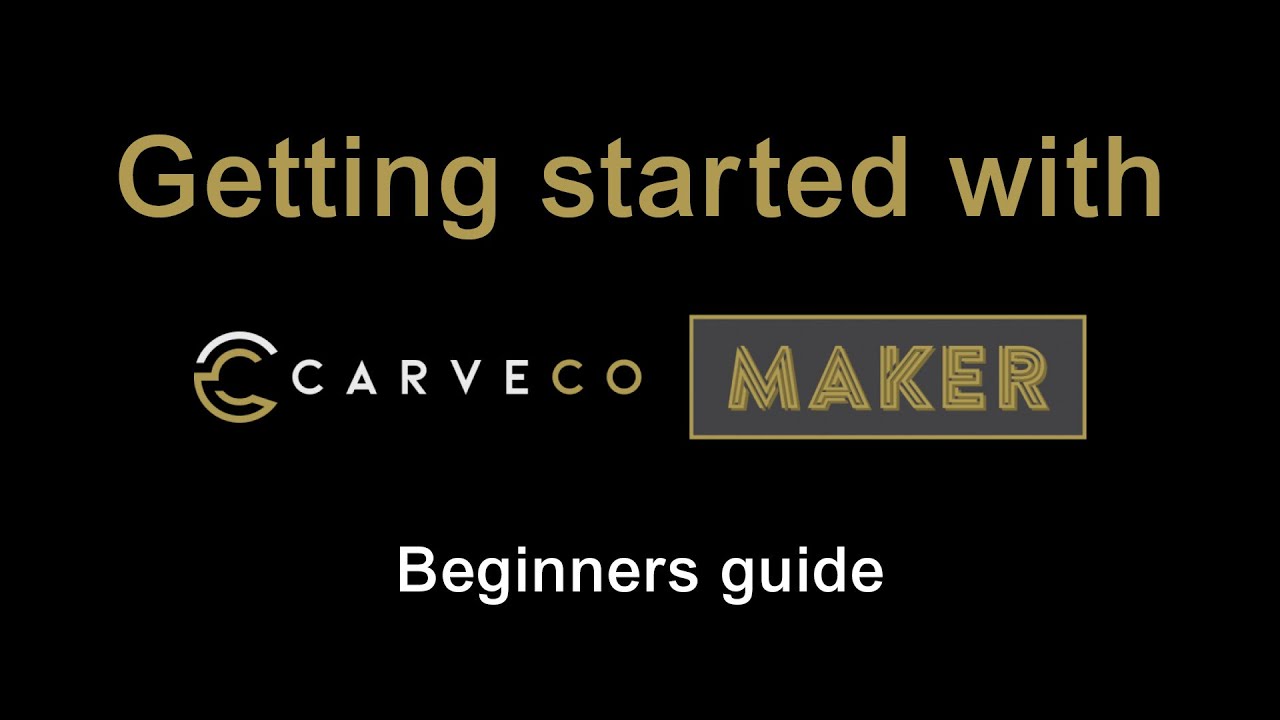With purchase of 1F 4man, I’ve got one year sub to Carveco. I’m new to cnc world, so I have to learn new software. I’ve downloaded VcarvePro and Carveco (they have a lot of similarities), for some reason Vcarve is easier to learn for me, but sense I have full year sub to Carveco, I’m really trying to make it work for me. I am able to import vectors and manipulate them to make them workable. But this one project that I cant figure it out is how to do a clock dials with numbers on the curve. I have found youtube on how to do it in Vcarve, but cannot find it for Carveco. Does anyone who is proficient in carveco on how to manually create a clock with numbers and dials? I can import vectors from other clocks, but I just need to learn on how to create things from scratch if I need to.
Hope this make sense.
Andre
You can check out CARVECO MAKER CLOCK TUTORIAL - YouTube
This may help you
Wayne, I figured how to import from other pics, I would like to learn how to do this from blank just using Carveco tools. I know it’s faster with importing vectors, but I want to learn how to do this manually.
Vectors can be drawn in a number of packages and exported as svg or dxf (for whatever reason i find dxf more efficient).
I dont have carveco, i use vcarve, but if I want vectors that are anything other than simple squares or circles I use (in order of preference)
- Fusion 360 (parametrically driven designs),
- Illustrator/inkscape (mainly my wife’s drawings),
- Houdini (parametric, more computationally efficient than F360 i.e. PC doesnt crash), or
- Blender3d (using grease pencil for hand drawn designs).
All are free to use except Illustrator, but Inkscape is similar and FoC.
F360, Houdini and Blender3D also handle Python scripts (if you are that way inclined) which is great for more computational demanding designs (e.g. vertical wall hanging sundials where variables can be dialled in).
Carveco and VCarve both have roots that go back to ArtCam. I think Carveco is a pretty direct descendant (code base) and Vectric was started by ex-ArtCam developers. So there are a lot of similarities. This also means you can use old ArtCam tutorials to help with Carveco clocks, like this one.
I used Maker+ for the last year. It’s been good, but I’m now planning on switching to VCarve because it does some things just a little better. Going to lose out on the 3D tools that come with Maker+ though. I’ll have to use another package for that if I should need it.
This tells you how to allow text on a curve. Text on a Curve : Carveco Training
This is all available on the Carveco website. I am not sure what else you would need. They have alot of tutorials.
Hello AndyP,
For a newb like me, all of software packages that you use sound very intimidating. ![]()
I’m trying to just stay with one software package that will alow me to do some basick cnc work.
Once I get my feet under me, then I might expand my software collection as well. ![]()
Thank you!
Atroz,
English is not my native language, but for some reason when working with Vcarve makes more sense, but when I got this free software, I don’t want to be too picky.
Maybe Maker+ has more options than just Maker? When I copy on the curve, I want my numbers to be facing upright all around the clock, Maker does not have that option (or maybe I don’t know where to look?) Vcarve Pro has few more options for lettering/numbering.
I’m too new for 3d carving ![]() , so maybe down the road after I get more familiar what I am doing Ill look into 3D.
, so maybe down the road after I get more familiar what I am doing Ill look into 3D.
Thank you for your reply.
Hello Wayne,
I’ll check your suggestions, but I have this feeling that I might have to upgrade to Maker+.
If that’s the case, I’m torn between Carveco and Vcarve pro. Not a bad problem to have, right! ![]()
PS: I’m so glad for you good people in this forum!
I use V Carve Pro and it is great. I have heard Carveco is good but I did not want a subscription. When you get V Carve Pro you own it and get minor updates for free. Last update they provided was 11.5.
But if you go to the Carveco website they do have a lot of tutorials on how to do things.
There’s a technique that you can use where you place vectors for the purpose of aligning things then delete them after. In this case draw the circle for the clock face where you want the numbers. Then draw a short (e.g 2cm) horizontal line anywhere (can be outside of the canvas). Select the line, hold shift, select the circle, then go to the ‘paste along curve’ tool. Choose to paste 12 times and turn OFF the align with curve. That will place 12 horizontal lines at the 12 hour positions. Then add your numbers, aligning them to those 12 horizontal lines. Delete the 12 horizontal lines when done, or just avoid assigning a tool path to them.
That’s it. 12 perfectly placed numbers.
Tnx Atroz, once I’ll get home, I’ll give it a try.
I’ve ordered my foreman on Nov28th, but it won’t be here till end of May… so I have some time to hone my skills. ![]()
Wayne, I’m like you - I don’t like subscriptions. Just want to use this to get good at it and next year I’ll make a decision on which one to purchase.
Yes, I’ve being using their tutorials, a lot to digest at one time.![]()
Trying to create different projects so it forces me to learn different setting/options.
Tnx
Andre
Just keep one thing in mind. You will make mistakes, errors and oops and oh shi# that is all part of it. Plus you never stop learning because you are learning tips and tricks. Also keep watching YouTube you can learn from others. I have built several clocks. Its fun and satisfying when you accomplish something.
Good Luck
And when you think you know it all, you’ll be humbled.
Hey Andre,
I can import vectors from other clocks, but I just need to learn on how to create things from scratch if I need to.
Choosing Vector graphics, CAD, and CAM software
it is important to understand that if you want to use a CAD/CAM program, CAD and CAM are two very different things and that a combined software that does both does not forcibly need to be the best in both parts. CAD means you create a 3D model and vector images. This is a world of its own, and the result is just a part in virtual 3D space that does not know much of being milled and machined. CAM on the other side means you are able to create and export a toolpath for a machine. I would choose a CAM program that is able to use sophisticated algorithms to make the best toolpath and that is best able to get the best performance out ot the tools.
If you are still thinking on which non-free software to use in the future, I mean for what to spend money here, you should know that among the softwares @AndyP mentioned above, there are Vector graphics and 3D modeling softwares that are fully free and open:
-
The free and open Vector graphics editor 🢡 Inkscape (see Inkscape Home Page here).
-
The free and open 3D creation and editing software 🢡 Blender (see Blender homepage here) is excellent and very developed nowadays, with many object creation and editing software tools, and is constantly developed further by a very large community. Here you can see how in a Blender course in German c’t Magazine you learn how to create 3D objects:
c’t Magazin, 23/2019, S. 144ff: Blender-Workshop, Teil 2
Both the 3D models and the vector images you’ve created with the softwares above, can then be exported into the CAM software that you’ve chosen that you consider to be the best in your eyes, and which exports the toolpath that you can run on your machine.
- A software that is also free and open and that is CAD, TechDraw, Vector Graphics and CAM software as well all in one is FreeCAD. It offers vast documentation and tutorials:
-
FreeCAD has a lot of different capabilities, they are called Workbenches:
One of the workbenches used for CAD is the Part Workbench, another is PartDesign Workbench, you may also start with 2D objects on the Draft Workbench, which you can use to create 3D objects later. Interesting also the TechDraw Workbench, with which you can make professional technical drawings of the desired part.
|
So the CAM part of FreeCAD, that exports toolpaths suitable for being executed by a CNC machine, is called Path Workbench. This makes that FreeCAD is a complete CAD/CAM software package with which you can first create the model of the part you want to mill, and then export a toolpath and mill it on your CNC machine. And all for free. |
Here is this
- 🢡 Path Walkthrough for the Impatient Tutorial so you can start to mill something quickly.
I think if you are new to designing virtual models in 3D (which you want to export as toolpath and mill on your CNC machine), you should know that when attempting to master a CNC machine, learning to use a CAD/CAM software is what takes the most time. Therefore my opinion is, the sooner you start with working with a CAD/CAM software, the better.
You could also combine free and non-free softwares, one for CAD, e.g. one to make your vector drawings with a Vector graphics editor, e.g. with the free and open Inkscape and one to make your 3D models, e.g. with the free and open 3D modeling software Blender, and finally use the advanced CAM toolpath capabilities of VCarve Pro ($699 / £540 / €660) to export your g-code program that you can finally run on your machine.
Or you could use the FreeCAD software suite that does all that in one.
![]()
![]()
![]()
PS: You say your native language is not English, is it French? In this case you will appreciate that FreeCAD documentation is all available in French:
@ChrisS - That’s for sure man! ![]()
@CommunityUser5 - Thank you for your informative reply. I just need to get a few projects under my belt and see which direction to go: sign carvings, small custom furniture, or all of it! ![]()
BTW: figured how to do clocks now! Now on to how to create toolpaths.
Really appreciate your help.
So I’m working on a design of a small cabinet, everything should fit on two sheets of 4x8 mdf.
Just figured out that Maker does not support nesting, and also cant find if maker allows you to do
two-sided milling. Is there a way to work around these limitations?
Tnx
Andre
@NewsVan
For nesting I need to just get software that allows it… Just trying use-up my free year of subscription of maker. ![]() Might just have to byte a bullet and get software that allows for nesting and two sided milling.
Might just have to byte a bullet and get software that allows for nesting and two sided milling.
Will look into dowels
Tnx
Andre